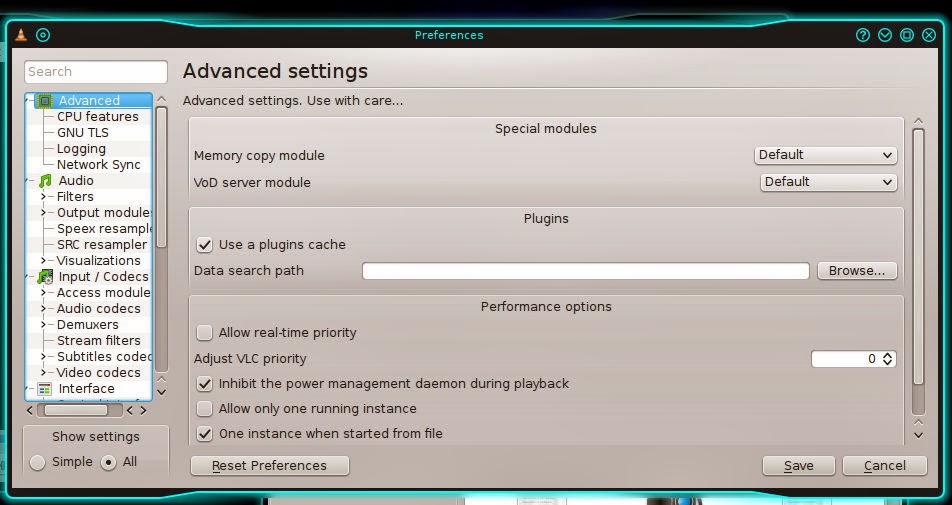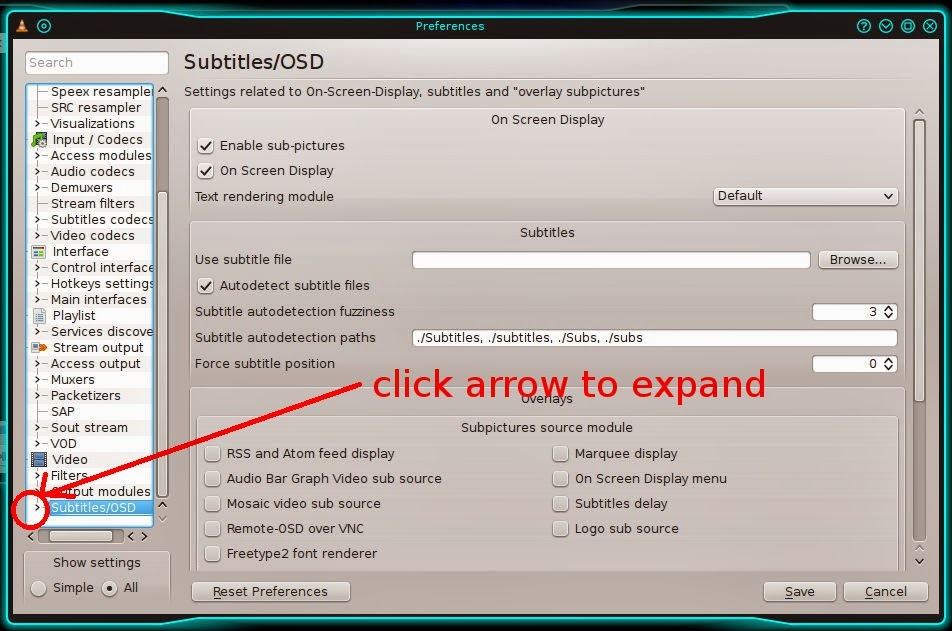miércoles, 26 de marzo de 2014
Happy Document Freedom Day!
In a world that increasingly becomes conscious of how important open standards are for ensuring information accessibility, we must celebrate the Document Freedom Day.
How? Raising awareness is a good start.
If a system is unable to open something that by definition is open, then we should ask ourselves what is going on with that system. Why wouldn't it let us open an OPEN standard?
Send an ODT file to your friends today to celebrate!
Etiquetas:
awareness,
document freedom,
odf,
open standards
martes, 25 de marzo de 2014
Meet the New MX-14 (Symbiosis)
The communities of antiX and MEPIS got engaged in a collaborative effort to put together a special antiX edition that also benefits from MEPIS community packages and tools. The project was called MX.
MX-14 is, in sum, a combination of antiX and MEPIS. It is a midweight distro (antiX is lightweight and MEPIS is full weight) that uses Xfce as its desktop environment, but includes pretty heavy applications, like LibreOffice.
For multimedia, it includes VLC and Clementine; its default browser is Qupzilla, and it has a handy metapackage installer that lets you install extra software easily. Among the choices in this tool are Inkscape, Blender, Netflix, KDE, and Gnome, as well as the major open source browsers.
MX is a 32 bit project, but it uses PAE kernels to make the most of all your RAM.
Want to try something new? You could be surprised by this newcomer! Visit its homepage to know more and to download it!
MX-14 is, in sum, a combination of antiX and MEPIS. It is a midweight distro (antiX is lightweight and MEPIS is full weight) that uses Xfce as its desktop environment, but includes pretty heavy applications, like LibreOffice.
For multimedia, it includes VLC and Clementine; its default browser is Qupzilla, and it has a handy metapackage installer that lets you install extra software easily. Among the choices in this tool are Inkscape, Blender, Netflix, KDE, and Gnome, as well as the major open source browsers.
MX is a 32 bit project, but it uses PAE kernels to make the most of all your RAM.
Want to try something new? You could be surprised by this newcomer! Visit its homepage to know more and to download it!
viernes, 21 de marzo de 2014
An Encounter with Pisi Linux 1.0 RC2
I downloaded and installed the second release candidate of Pisi Linux, the distro that kept the heritage of oldschool Pardus.
Right now, I'm typing this entry on Pisi. I've been testing it from the eye of a user whose Linux experience and knowledge are far from abundant.
I really liked the installer. It is polished and while installing, you get to know lots of information about Pisi.
My only problem during the installation was--as it used to be with old Pardus--when choosing the partitions. Yali (the installer) wants a clean partition to perform the installation and I wanted to overwrite my old Pisi partition directly. I had to ask Yali to delete the partition first and then to use it for the RC2.
Soon enough, I was greeted by Kaptan, who let me choose my initial desktop configuration. That worked flawlessly.
By the way, I noticed that this version's PiSi (the package manager from which the distro took its definitive name) is faster than the one of my previous version. It has more packages, too.
I did find some bugs and glitches, though.
The first one is a bug affecting the Spanish installation of the system. Fortunately, Yoyo Fernández, former Anka-Team member, had found a solution for it with this command:
I also discovered some KDE glitches that are harder to describe, so I'd better use images:
Another problem I noticed was sound on VLC. VLC would not play sound at all for certain .mp4 files and some .mkv files did not sound well. Still, that is not a big deal because Gnome Mplayer and SMplayer, the two players that Pisi comes with, did play the problematic files without hassles.
As it can be seen, Pisi is doing very well. I am very satisfied with this distro so far. No crashes, no ugly surprises, no serious problems.
Many thanks to the Anka-Team for their great effort in making this little distro what it is now.
Right now, I'm typing this entry on Pisi. I've been testing it from the eye of a user whose Linux experience and knowledge are far from abundant.
I really liked the installer. It is polished and while installing, you get to know lots of information about Pisi.
My only problem during the installation was--as it used to be with old Pardus--when choosing the partitions. Yali (the installer) wants a clean partition to perform the installation and I wanted to overwrite my old Pisi partition directly. I had to ask Yali to delete the partition first and then to use it for the RC2.
Soon enough, I was greeted by Kaptan, who let me choose my initial desktop configuration. That worked flawlessly.
By the way, I noticed that this version's PiSi (the package manager from which the distro took its definitive name) is faster than the one of my previous version. It has more packages, too.
I did find some bugs and glitches, though.
The first one is a bug affecting the Spanish installation of the system. Fortunately, Yoyo Fernández, former Anka-Team member, had found a solution for it with this command:
sudo pisi ur && sudo pisi it glibc-locales-esI also discovered some KDE glitches that are harder to describe, so I'd better use images:
 |
| If an image is used as background for the cube, it will not be remembered after logging out of the session. Instead of the image, the background will be the selected color (black by default) |
 |
| When used Ghost window decorations, a maximized window will show a color rendering issue on the top side of such window when active. This does not seem to happen with other window decorations. |
As it can be seen, Pisi is doing very well. I am very satisfied with this distro so far. No crashes, no ugly surprises, no serious problems.
Many thanks to the Anka-Team for their great effort in making this little distro what it is now.
martes, 18 de marzo de 2014
Pisi Linux 1 Goes RC2 at Last!!
Yes, Pisi Linux is moving forward. Here is the entry from Pisi Linux World:
Hello to all,
the version Pisi Linux 1.0 RC2 Erdinc (Release Candidate 2) is finally finished.
After a long and difficult process to eliminate errors and to update software
we are now able to produce a new release candidate to Present.
Of course we can not say it's perfect,
but by your feedback, we can make it perfect then.
With on board are:
Pisi, Çomar, Yalı, Kaptan, Panda, Management Tools
(Package Manager, Service Manager, Firewall Manager, User Manager)
 Linux Kernel: 3.12.13
Linux Kernel: 3.12.13
KDE: 4.12.3
Mate: 1.6.2
Mozilla Firefox: 27.0
LibreOffice: 4.2.1.1
GIMP: 2.8.10
Calligra Suite: 2.7.5
Clementine: 1.2.1
Qt: 4.8.5
glibc: 2.18
binutils: 2.32.2
coreutils: 8.21
and 6000 other packages.
Pisi Linux is translated into 14 languages:
English, Dutch, German, Russian, Spanish, Turkish, French, Hungarian, Italian, Croatian, Swedish, Ukrainian, Polish and Portuguese (Brazilian).
Translations into other languages will follow.
System Requirements:
64-bit processors
At least 2 GB of memory and 12 GB of disk space (during installation disk partitioning step "Manual partitioning" option is recommended)
Create a kitty for Linux swap space is recommended. (Can be done during setup, you use twice the amount of memory is recommended.)
An upgrade from Pisi Linux 1.0 RC1 to RC2 version, here the safest method to update;
using the console commands:
sudo pisi ur
sudo pisi rm espeak - ignore-dep
sudo pisi up
sudo pisi it espeak
restart
Finally the version of Pisi Linux 1.0 Rc2 able to see this dream together ... We're dedicated to Gültekin Erdinc
To download it go to the Download Menu
Greetings to you all and thank you for your patience.
The Anka Team
What can I say? It's DOWNLOAD TIME!!!!
Hello to all,
the version Pisi Linux 1.0 RC2 Erdinc (Release Candidate 2) is finally finished.
After a long and difficult process to eliminate errors and to update software
we are now able to produce a new release candidate to Present.
Of course we can not say it's perfect,
but by your feedback, we can make it perfect then.
With on board are:
Pisi, Çomar, Yalı, Kaptan, Panda, Management Tools
(Package Manager, Service Manager, Firewall Manager, User Manager)
 Linux Kernel: 3.12.13
Linux Kernel: 3.12.13KDE: 4.12.3
Mate: 1.6.2
Mozilla Firefox: 27.0
LibreOffice: 4.2.1.1
GIMP: 2.8.10
Calligra Suite: 2.7.5
Clementine: 1.2.1
Qt: 4.8.5
glibc: 2.18
binutils: 2.32.2
coreutils: 8.21
and 6000 other packages.
Pisi Linux is translated into 14 languages:
English, Dutch, German, Russian, Spanish, Turkish, French, Hungarian, Italian, Croatian, Swedish, Ukrainian, Polish and Portuguese (Brazilian).
Translations into other languages will follow.
System Requirements:
64-bit processors
At least 2 GB of memory and 12 GB of disk space (during installation disk partitioning step "Manual partitioning" option is recommended)
Create a kitty for Linux swap space is recommended. (Can be done during setup, you use twice the amount of memory is recommended.)
An upgrade from Pisi Linux 1.0 RC1 to RC2 version, here the safest method to update;
using the console commands:
sudo pisi ur
sudo pisi rm espeak - ignore-dep
sudo pisi up
sudo pisi it espeak
restart
Finally the version of Pisi Linux 1.0 Rc2 able to see this dream together ... We're dedicated to Gültekin Erdinc
To download it go to the Download Menu
Greetings to you all and thank you for your patience.
The Anka Team
What can I say? It's DOWNLOAD TIME!!!!
jueves, 6 de marzo de 2014
How to Cover Hardsubs with Softsubs on VLC
Sometimes, foreign videos come subbed in a language different from the one we understand. These subtitles that are fixed to the image and that we cannot do anything to get rid of are known as hard subs.
Let's say we have a separate text file with the subtitles in our language (soft subs). If we play those subs, we end up having something like this:
Hard to understand, right? Of course, you could change the color of the soft subtitles, but it would not do much good...
A couple of days ago, I found a simple way on VLC to cover the hard subs with a black rectangle containing the soft subs. It may not be the most elegant solution out there, but it worked...so, I'll share it.
First, on the top window of VLC, go to the menu "TOOLS" and then to "preferences" (you can use Control P if you are in a hurry.) By default, VLC will show you the simple settings. Instead, mark "ALL":
You will get something like this:
That is something! But don't panic. Scroll down the slide bar at your left until you find the category VIDEO (it's the last one):
Under video, you will see "Subtitles / OSD" (the very last group.) Click on its small arrow at the left to view the options there. Find "Text renderer." That's the one you need:
Now, on the right, you will see different options, colors, and values. We only need one: Background opacity.
By default, it will be set to 0 (meaning totally transparent.) The higher the value, the most visible our black rectangle will be.
I set it to 255, which is the highest value. Of course, you can change the color of the rectangle and of the font, but I found that a black rectangle with white letters works for me:
Again, it may not be the greatest solution, but I don't have to be a video expert to use it and the result does not bother me. Cheers!
Let's say we have a separate text file with the subtitles in our language (soft subs). If we play those subs, we end up having something like this:
Hard to understand, right? Of course, you could change the color of the soft subtitles, but it would not do much good...
A couple of days ago, I found a simple way on VLC to cover the hard subs with a black rectangle containing the soft subs. It may not be the most elegant solution out there, but it worked...so, I'll share it.
First, on the top window of VLC, go to the menu "TOOLS" and then to "preferences" (you can use Control P if you are in a hurry.) By default, VLC will show you the simple settings. Instead, mark "ALL":
You will get something like this:
That is something! But don't panic. Scroll down the slide bar at your left until you find the category VIDEO (it's the last one):
Under video, you will see "Subtitles / OSD" (the very last group.) Click on its small arrow at the left to view the options there. Find "Text renderer." That's the one you need:
Now, on the right, you will see different options, colors, and values. We only need one: Background opacity.
By default, it will be set to 0 (meaning totally transparent.) The higher the value, the most visible our black rectangle will be.
I set it to 255, which is the highest value. Of course, you can change the color of the rectangle and of the font, but I found that a black rectangle with white letters works for me:
Again, it may not be the greatest solution, but I don't have to be a video expert to use it and the result does not bother me. Cheers!
Suscribirse a:
Comentarios (Atom)